What is Guest Messaging?
With Travelnest's Guest Messaging feature, you can take full control of your guest communication and respond to messages and queries in real-time. To use this feature, please keep in mind that you must have a property listed on Airbnb or Booking.com channels through Travelnest.
Currently, this tool is only available for bookings or queries made through Airbnb and Booking.com channels.
Please continue to communicate with your guests
Please continue to communicate with your guests as per the current process for bookings or enquiries from any other channels, such as Expedia and Vrbo.
Please note that this guide is for guest messaging on desktop. To know more about how to manage guest messaging in the mobile app, head here.
How to find Guest Messaging
- Log in to your Travelnest account, click on the Messages tab.
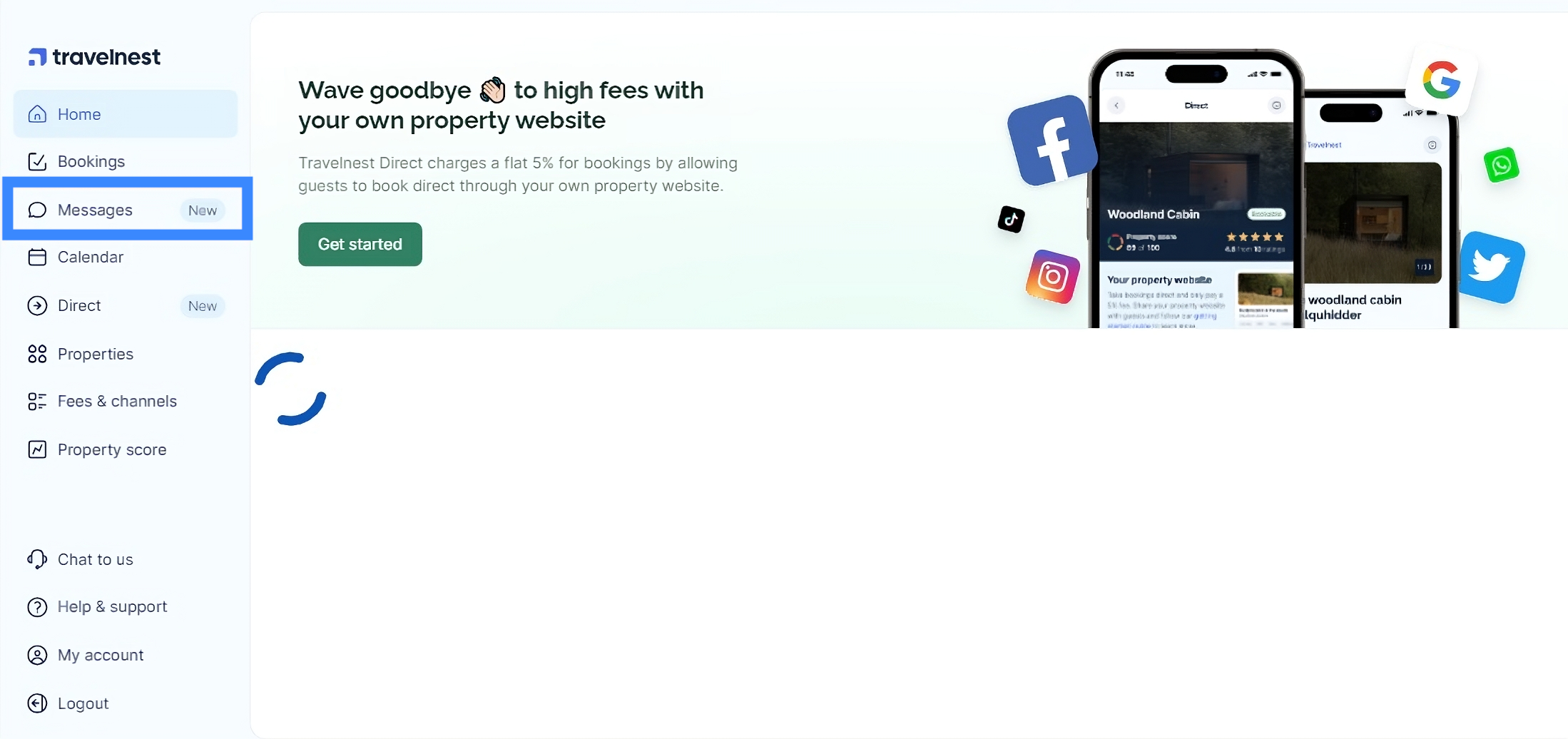
How to view all conversations
When you click on the Messages tab, you will be able to view conversations with your Airbnb and Booking.com guests.
- To view a conversation with a guest, simply click on their name, and the conversation view will open to allow you to read and respond to messages.
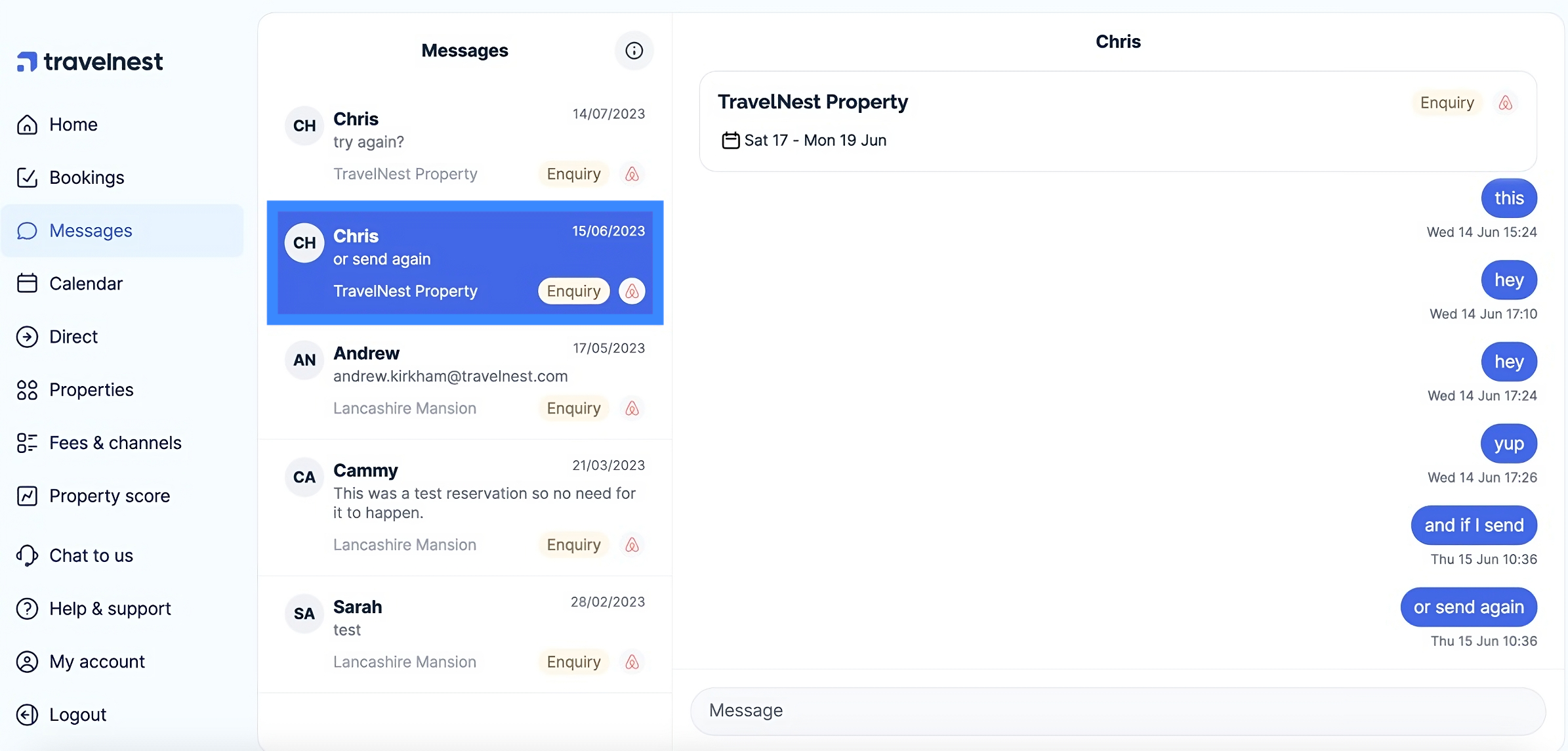
How to reply to messages from confirmed bookings or guest inquiries
To reply to a message for an Airbnb or Booking.com confirmed booking, or to reply to a guest enquiry, type your message into the bar at the bottom of the conversation and either press Enter on your keyboard or click the arrow button on the right of the bar to send your message.
If you are on your mobile, press the back arrow icon at the top left to get back to the conversation list.
Note that: Messages sent before a guest has booked your property will have an Enquiry label. If you see the label Booking, the guest has already booked your property.
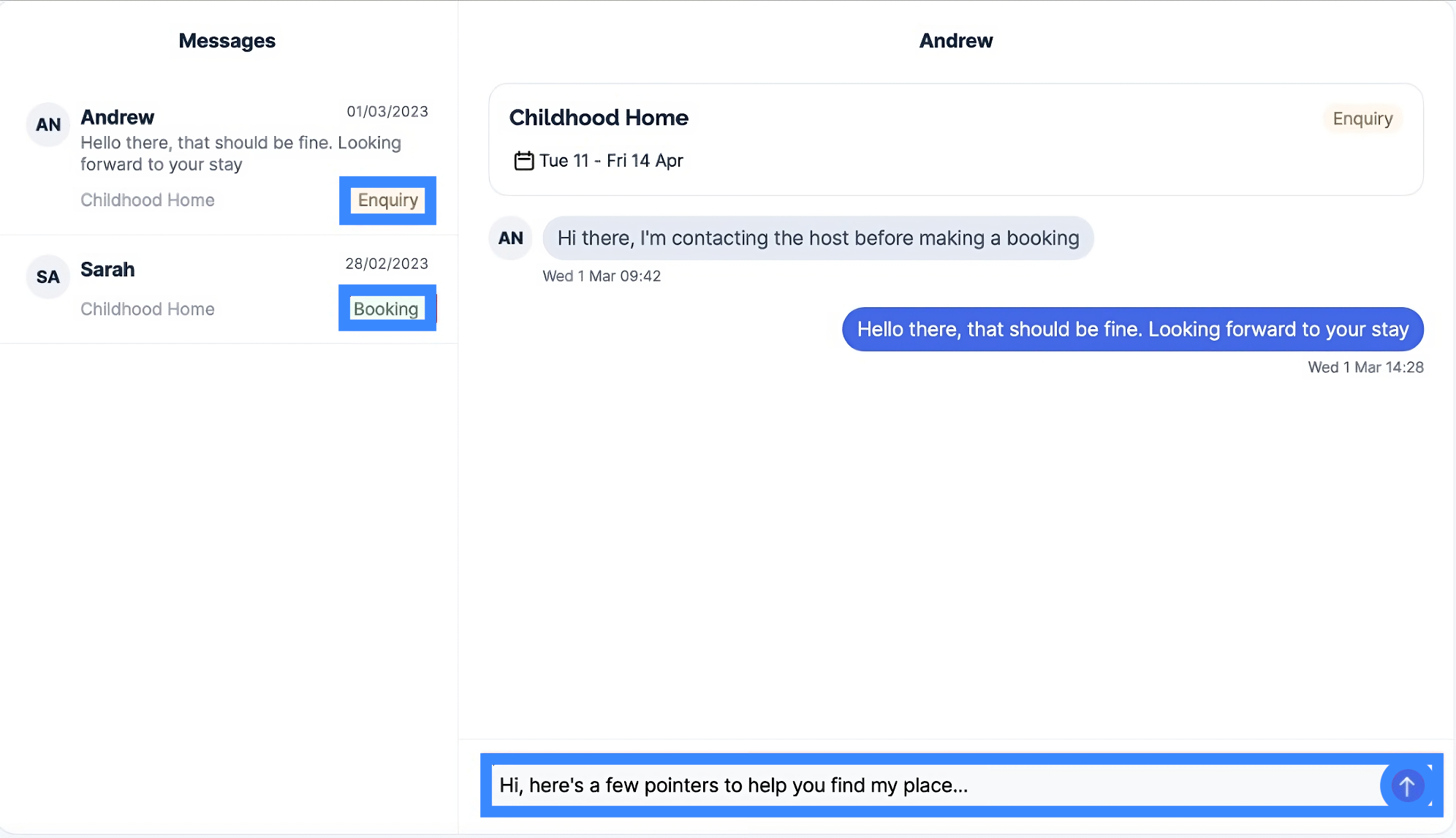
How to initiate a conversation when a guest hasn't messaged you yet
To initiate a conversation with a guest who has booked your property through Airbnb or Booking.com but hasn't sent you any messages, you can click on the guest's name, then type your message into the bar at the bottom of the conversation and either press Enter on your keyboard or click the arrow button on the right of the bar to send your message.

FAQ
How will I know if I have a message from a guest?
You will receive an email and an SMS notification every time you receive a new guest message from Airbnb or Booking.com. You can click on the link in the email or SMS to take you straight to Guest Messaging.
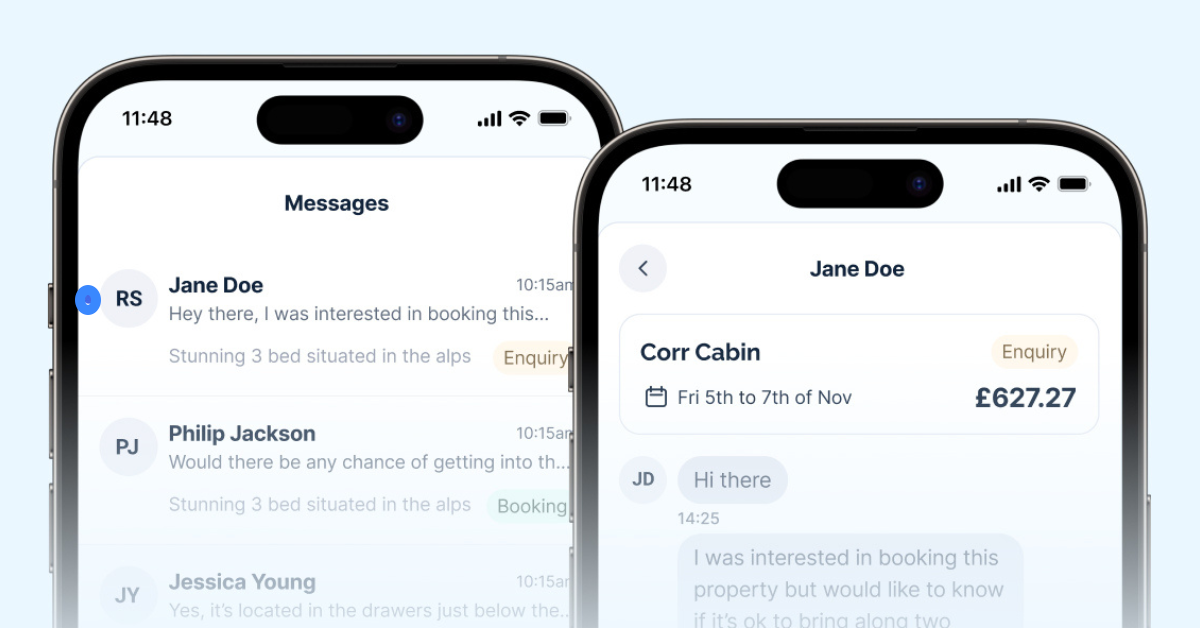
How do I check if my mobile number is correct?
You can check if we have the correct mobile number for you here.
How are messages organised and displayed for Airbnb and Booking.com?
For Airbnb, messages are grouped per guest. For Booking.com, messages are grouped per booking.
Why is my message not sending?
If your message fails to send, it may be because Airbnb does not allow certain text in pre-booking enquiries, such as phone numbers, email addresses, or the words WhatsApp, email, or website names.
What happens with other Travelnest communications?
You will continue to receive emails regarding new bookings, modifications, and cancellations. Travelnest will no longer respond to guest queries on your behalf for Airbnb or Booking.com bookings. Communication remains unchanged for other channels.
What if I can't do something the guest is asking me?
If a guest asks about modifications, cancellations, deposit claims, or discount requests, please direct them to Airbnb or Booking.com directly.
Can I add templates or auto-responses?
Yes, you can now add message templates that can be scheduled to send at specific times. However, auto-responses are not currently supported. You can read our schedule messaging guide here.
Can I add photos or attachments to my messages?
For more information about attachments, read our guide here.
How can I give feedback on Guest messages?
You can complete our quick survey here.
What should I do if a guest asks me about payment?
Please ask the guest to refer to their email and call Travelnest if they need further support.
Was this article helpful?
That’s Great!
Thank you for your feedback
Sorry! We couldn't be helpful
Thank you for your feedback
Feedback sent
We appreciate your effort and will try to fix the article