What is the Direct Discounts feature?
Our Direct Discounts feature allows you to offer discounts to guests who book directly with you through the Direct Booking website or on your own website. These unique discounts can be shared with guests through email, social media, or any other promotional channels, providing guests with a direct and easy way to claim discounts when booking. By providing discounts, you can incentivise direct bookings, avoid OTA fees, and create custom codes and links. You can choose a percentage or fixed amount discounts and even set expiration dates for short-term promotions.
How to find direct discounts
- Log in to your Travelnest account, click the Direct tab, and our platform will take you straight to your Direct Booking page.
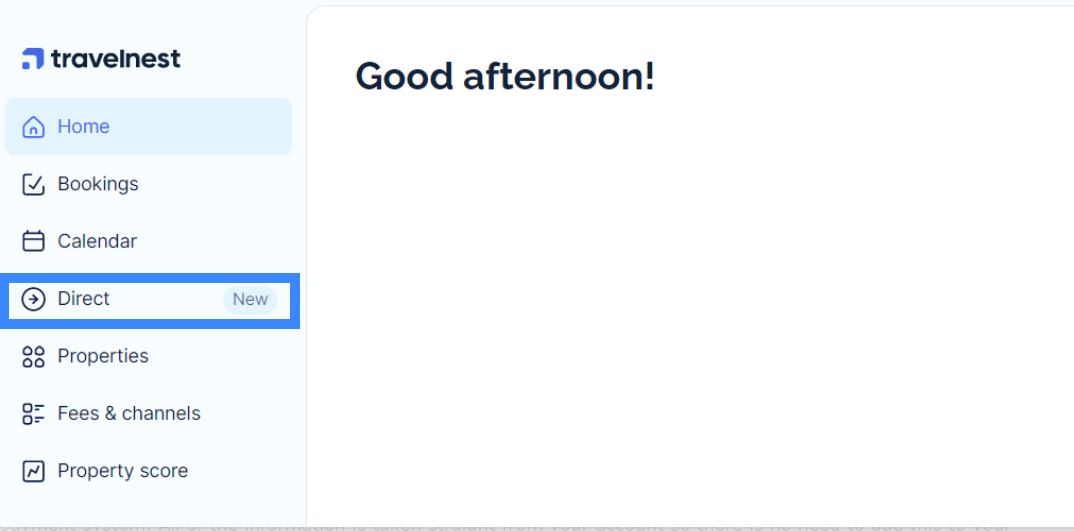
How to create direct discount links
- To create a direct discount link, click on the Direct tab, where you'll find your Direct Booking listings. Scroll down to Tools and Settings and select Direct discounts (e.g. screenshot below).
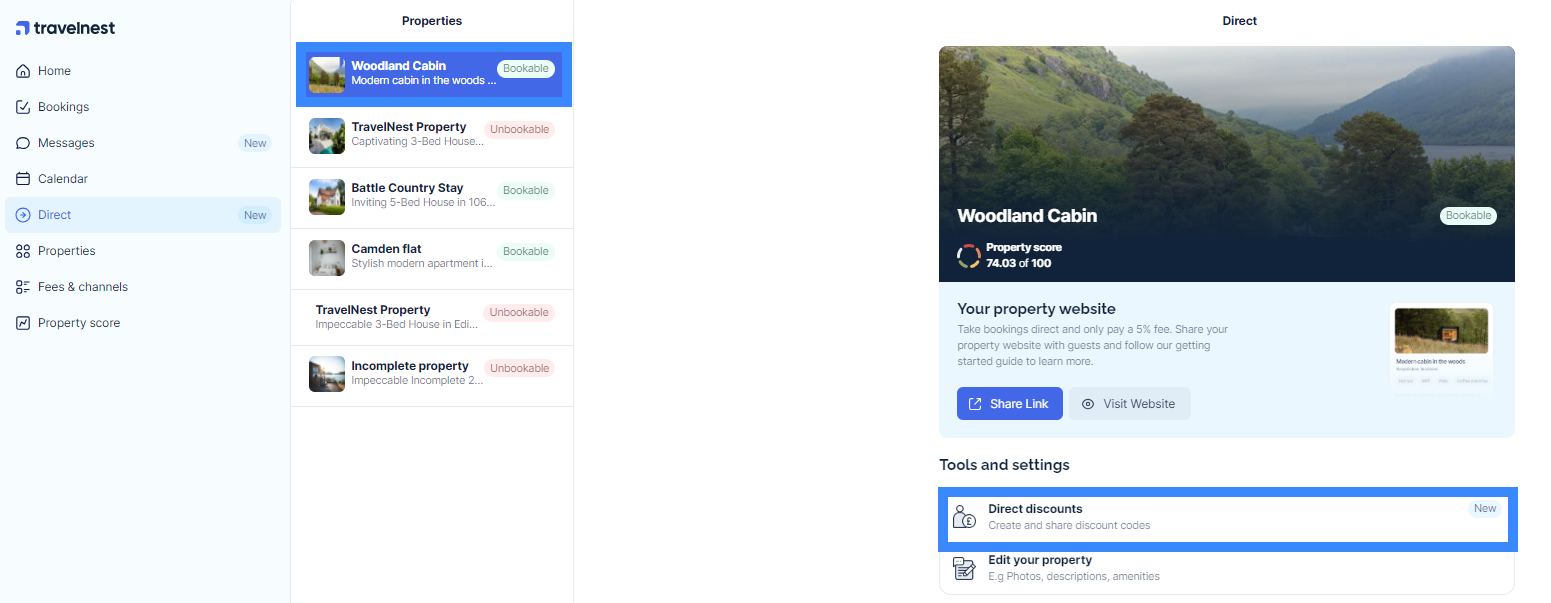
How to share your direct discounts
- After creating your discount, wait a few minutes before sharing. You can Copy the code and share it with guests, who will be able to add the code when they check out.
- Or use the Copy shareable link option. Share the link on your website, Facebook, WhatsApp, or SMS. The link will automatically display the discount when people book.
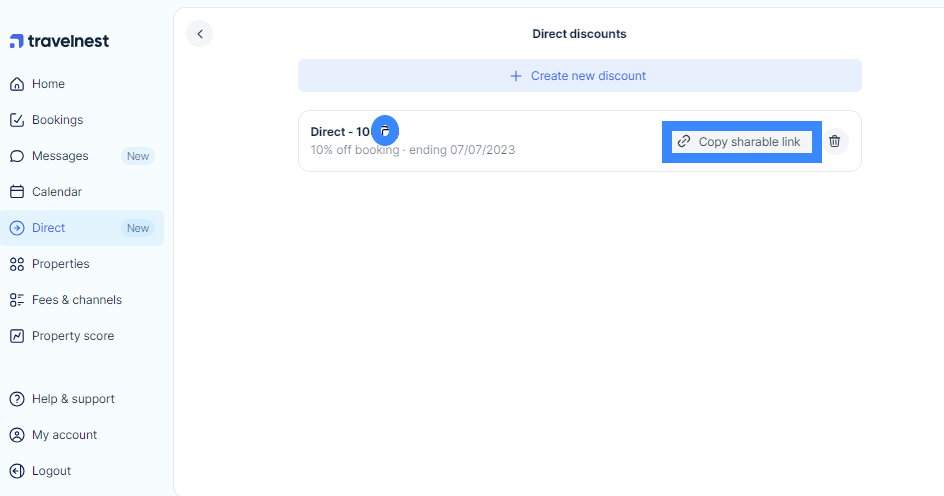
How will the direct discounts be visible to guests on my direct listing?
- Guests will see the applied discount when they follow the provided link. As they proceed with the booking process and add the dates, the discount will be visible in the booking breakdown already applied.
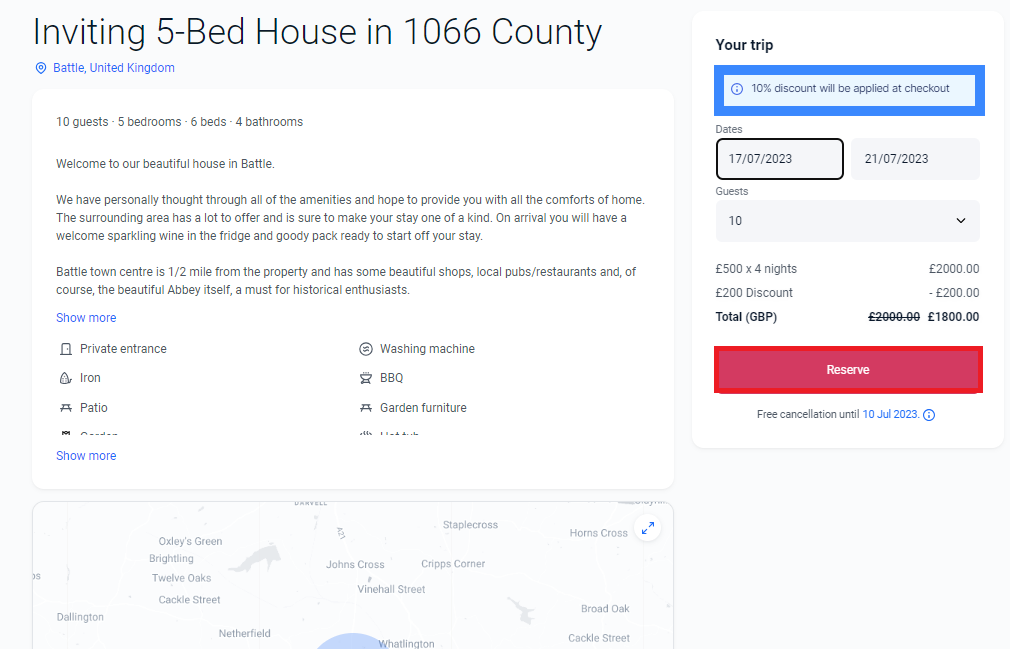
FAQ
Can I change my pricing to offer discounts?
We offer the ability to provide discounts instead of changing the pricing to maintain a level playing field between what you advertise on your website and other channels, such as Airbnb and Booking.com. This ensures that your property's position on those platforms is not negatively affected.
I have an idea to improve things. How can I share this with you?
We welcome and even encourage feedback from our valued customers. If you have a suggestion you think could make the Travelnest product better, we’d love to hear it! Please contact our Customer Support team or click here to fill out our survey.
Was this article helpful?
That’s Great!
Thank you for your feedback
Sorry! We couldn't be helpful
Thank you for your feedback
Feedback sent
We appreciate your effort and will try to fix the article