Understanding seasonal pricing
Setting prices according to different seasons is important for maximising your revenue. Demand for properties fluctuates throughout the year depending on holidays, local events, and even weather patterns.
This guide explains how to set up your prices using the Generate Pricing tool. However, we strongly recommend considering Smart Pricing instead. Manually adding or generating prices can be time-consuming, whereas Smart Pricing automatically adjusts your rates based on live market data to keep your property competitive.
Find more information in our Smart Pricing guide.
Key things to remember
- Your property cannot go live on booking sites until you’ve added pricing.
- Booking sites recommend maintaining at least 12 months of pricing at all times.
- To appear in more search results, allow check-in on as many days as possible.
- Your property will be available for booking during all pricing periods you add to your Travelnest account.
- If your property is unavailable for certain dates, make sure to block them in your calendar — see our Calendar management guide.
- If you ask us to cancel a booking for unblocked dates, a £160 (plus VAT) cancellation fee per booking will apply.
How to set up your pricing using the Generate Pricing tool
- Log in to your Travelnest account. From your homepage, select the property you’d like to update, then click Pricing and discounts on the right-hand side.
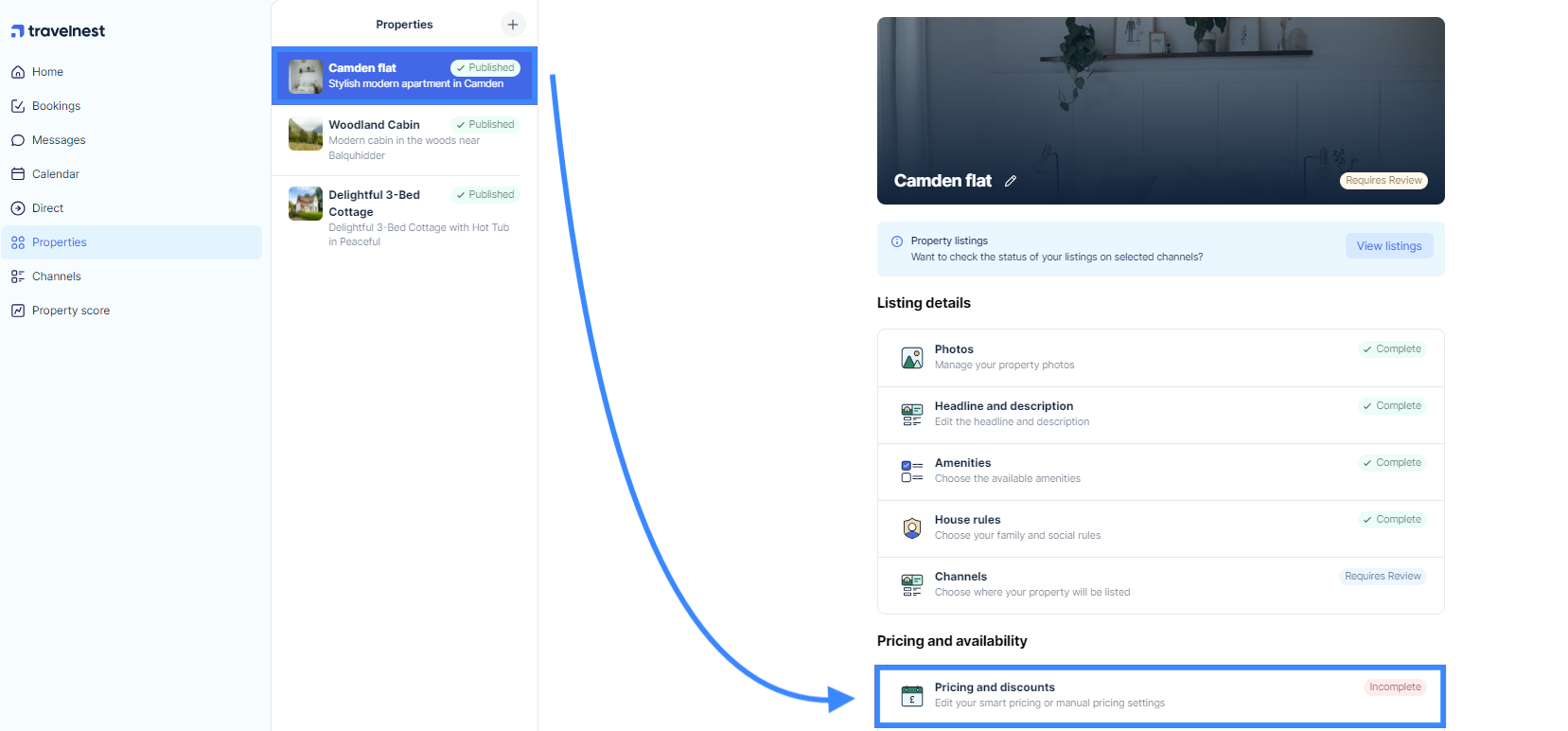
- Select your currency and click I’m happy, continue.
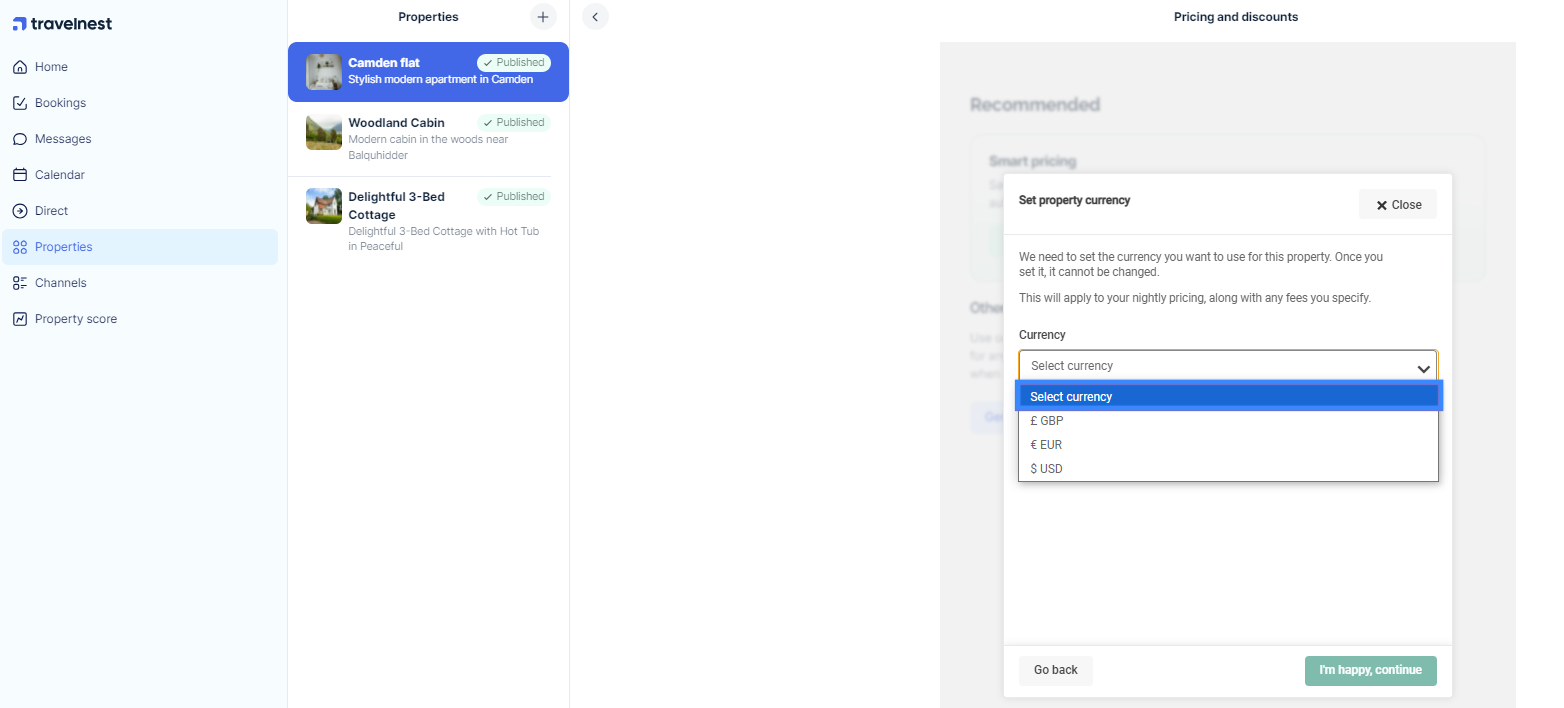
- On the next screen, choose how you want to set up your pricing — options include Smart Pricing, Generate Pricing, or Manual Pricing. To set up prices by seasonality, select Generate Pricing.
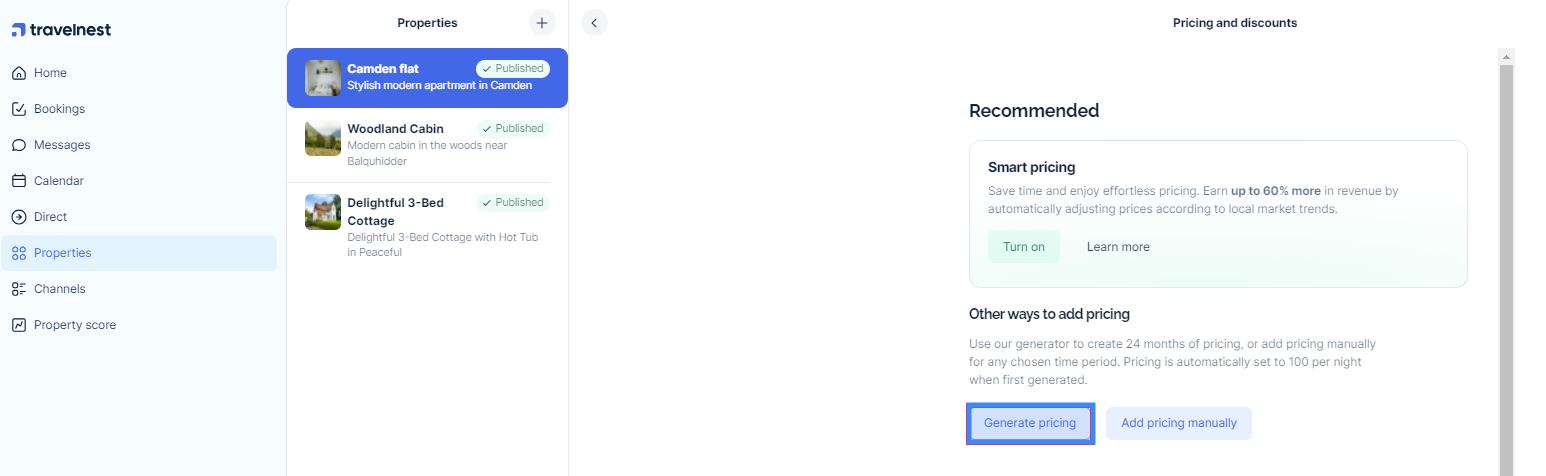
- The Generate Pricing tool will create prices for the next 24 months. You’ll be asked to provide:
- Minimum night stay — keep this as low as possible.
- Price per night.
- Arrival days — allow as many check-in days as possible to maximise visibility.
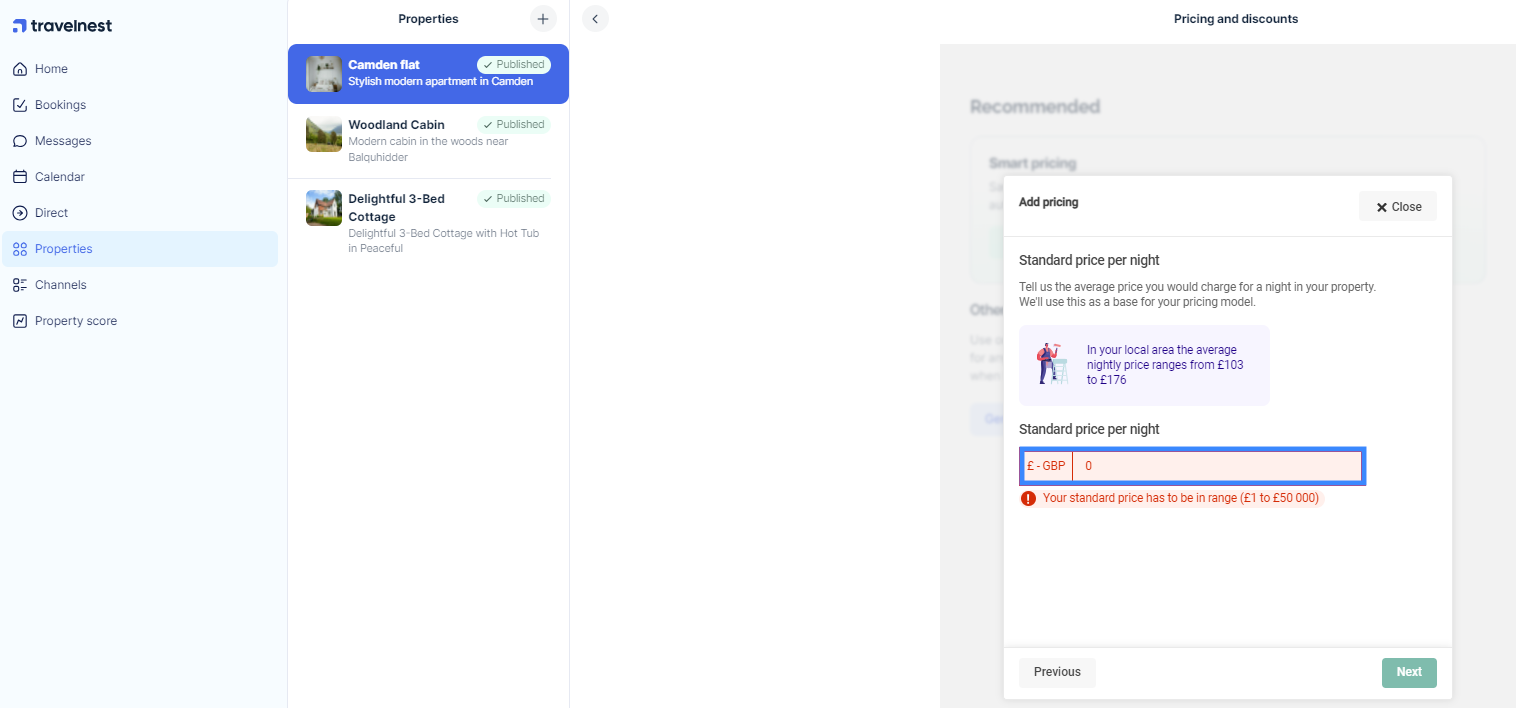
- Select the seasonality option that best suits your needs from the dropdown menu. We offer four different seasonality options to choose from.
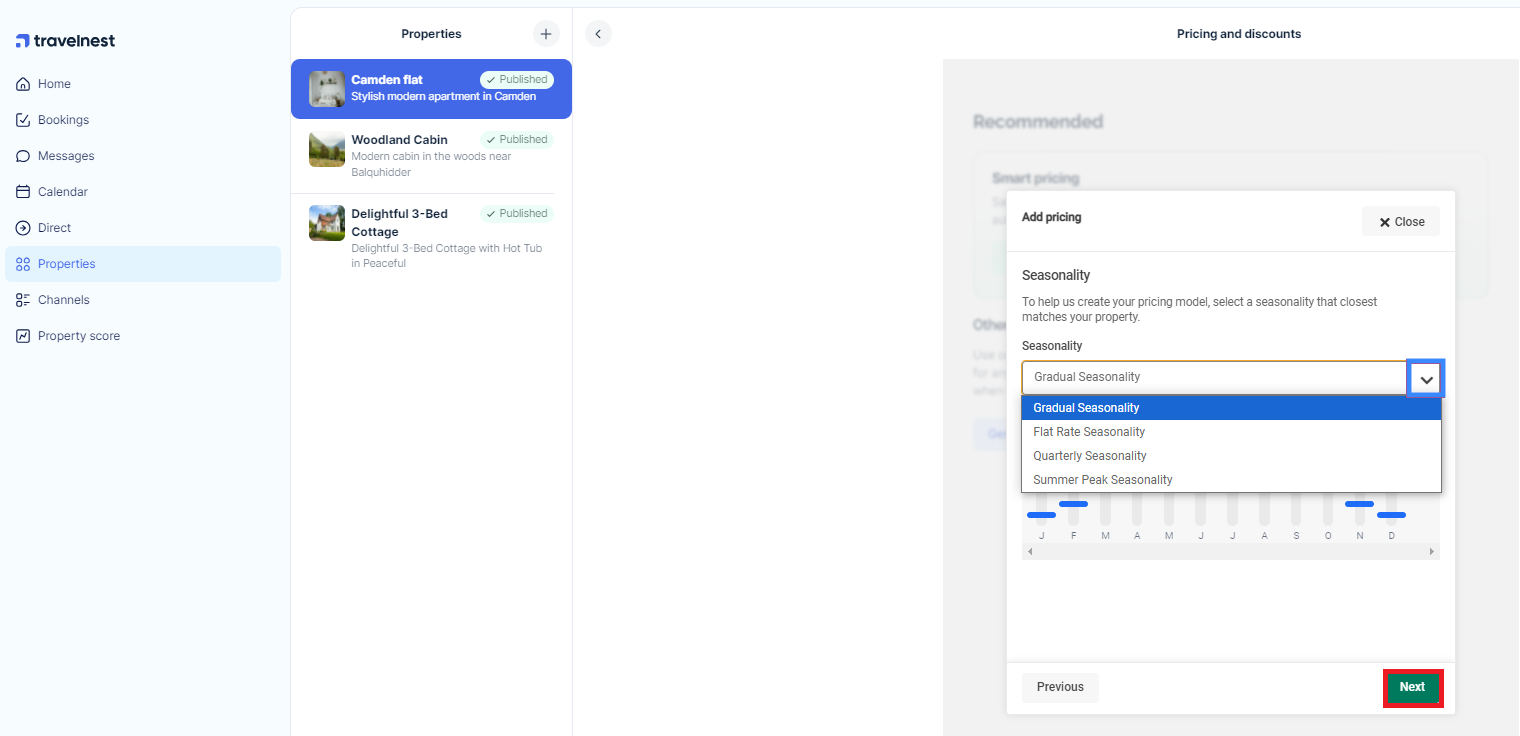
Seasonality options explained
Flat Rate Seasonality – Pricing remains the same throughout the year. A simple option for hosts who prefer consistent rates.
Quarterly Seasonality – Pricing varies by quarter:
- Spring (March–May)
- High Summer (June–August)
- Low Autumn/Winter (September–February) This option suits hosts with peak summer demand and lower winter occupancy.
Gradual Seasonality – Similar to quarterly seasonality but with a smoother increase and decrease in rates across the year. Ideal for properties with steady bookings year-round.
Summer Peak Seasonality – A consistent flat rate throughout the year, with an increased rate for peak summer (June–August). Best for hosts wanting simple year-round pricing with a clear summer uplift.
If none of these options fit perfectly, select the closest match or enable Smart Pricing instead for automated rate adjustments.
Finalising your pricing
- Once you’ve entered your minimum night stay, price per night, check-in days, and chosen seasonality, you’ll see your pricing generated for the next 24 months on the Pricing and discounts page.

How to set up pricing automatically
To save time and avoid manual updates, we recommend enabling Smart Pricing.
This dynamic, data-driven tool automatically sets personalised nightly rates for your property for the next 365 days, adjusting prices based on local market trends and demand. Using Smart Pricing can increase your revenue by up to 60%.
For details on how to enable this feature, see our Smart Pricing guide.
How to edit or amend existing pricing periods
If you already have pricing set up and need to make changes, you can easily update it.
For full instructions, read our Add and amending pricing periods guide.
Was this article helpful?
That’s Great!
Thank you for your feedback
Sorry! We couldn't be helpful
Thank you for your feedback
Feedback sent
We appreciate your effort and will try to fix the article