Keeping your Property Profile up to date
Keeping your property information accurate and up-to-date is essential for maximising bookings and ensuring your listing performs well across all platforms. Travelnest makes it easy to edit your property details, including amenities, photos, pricing, and more, all from your Property Profile.
Having complete and accurate information helps Travelnest create high-performing listings that showcase your property to guests and increase your visibility on booking sites.
We recommend reviewing your property information regularly to ensure it is correct, complete, and presents your property in the best possible way.
What is the Property Profile?
The Property Profile is where all the information about your property and how you want to list it is held; everything from your photos, written description and availability to house rules and pricing can be found in this section.
The Property Profile section has three main areas as follows:
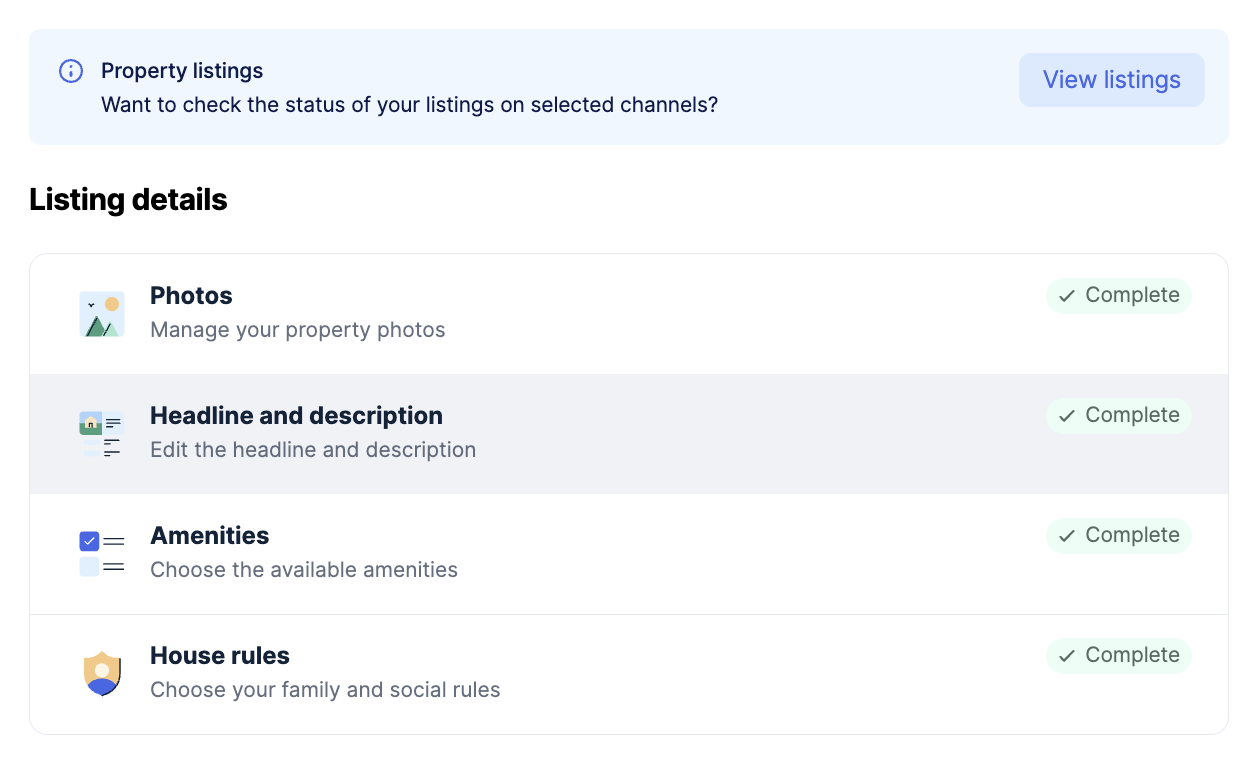
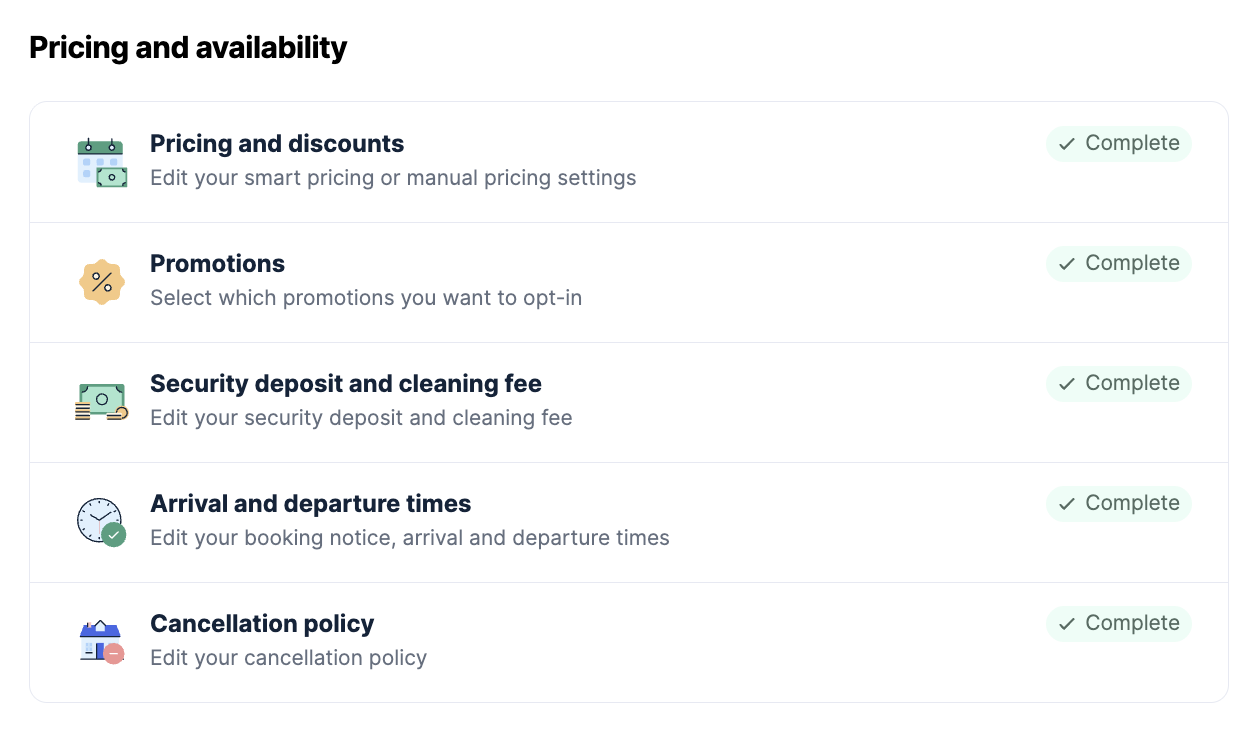
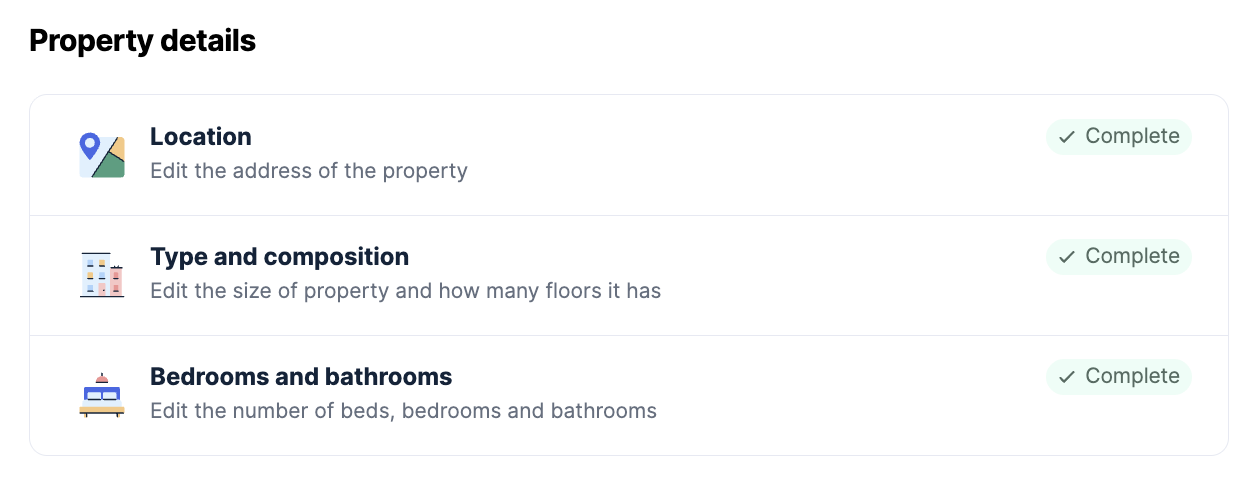
Note: All sections of your Property Profile must be completed before your property can go live on booking sites.
Status indicators
- Sections marked in green are Complete.

- Sections marked in red require your attention — they are Incomplete or Changes Required.


How to update your Property Profile details
- Log in to your Travelnest account, navigate to your Properties page, and select the Property.

- Once selected, you will see several sections on the right-hand side: Listing Details, Pricing and Availability, and Property Details.
- Click on the section you want to update. For example, to change promotional options, click Promotions.
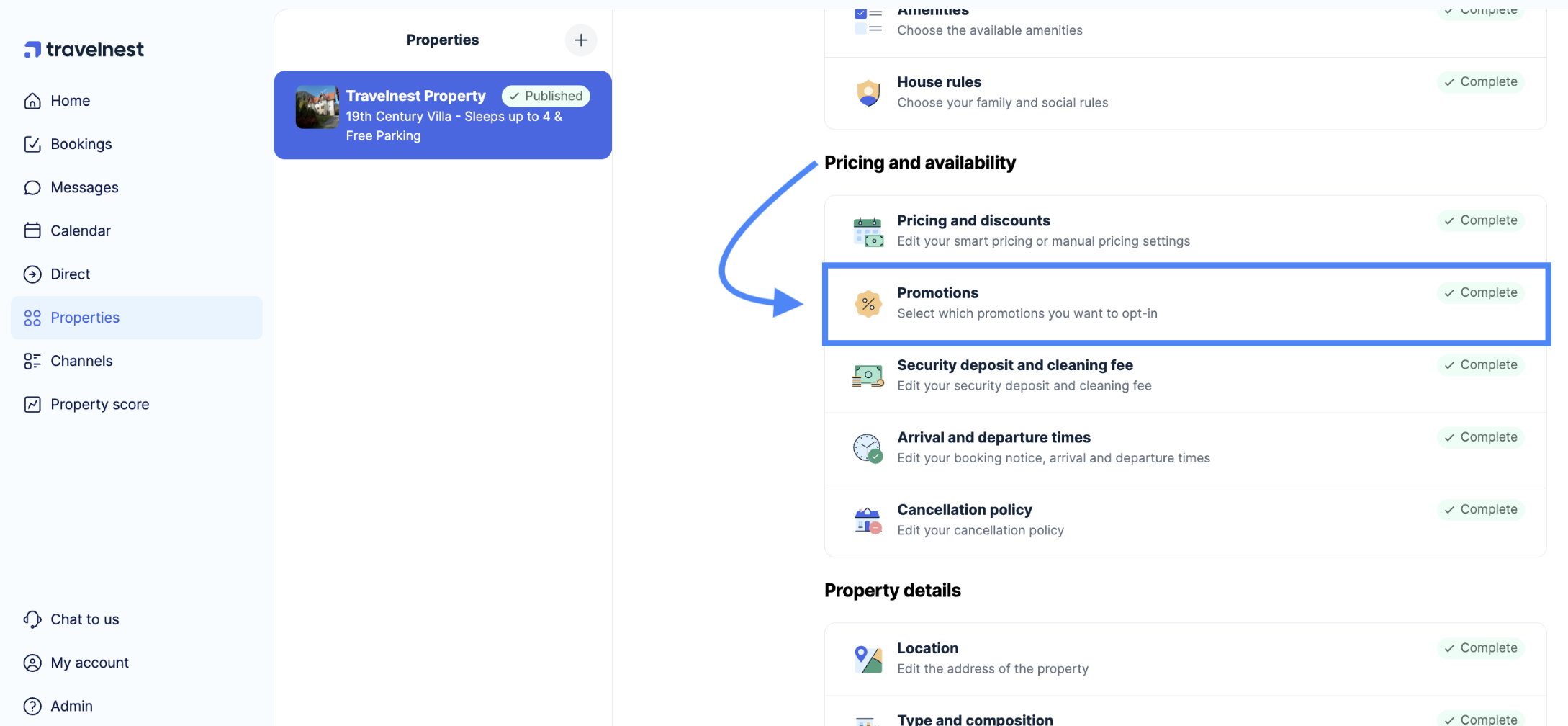
- In this section, you can explore all available promotions for Booking.com and Airbnb. To activate one, simply tick the box beside it and click Save changes. To remove a promotion, untick the box at any time.
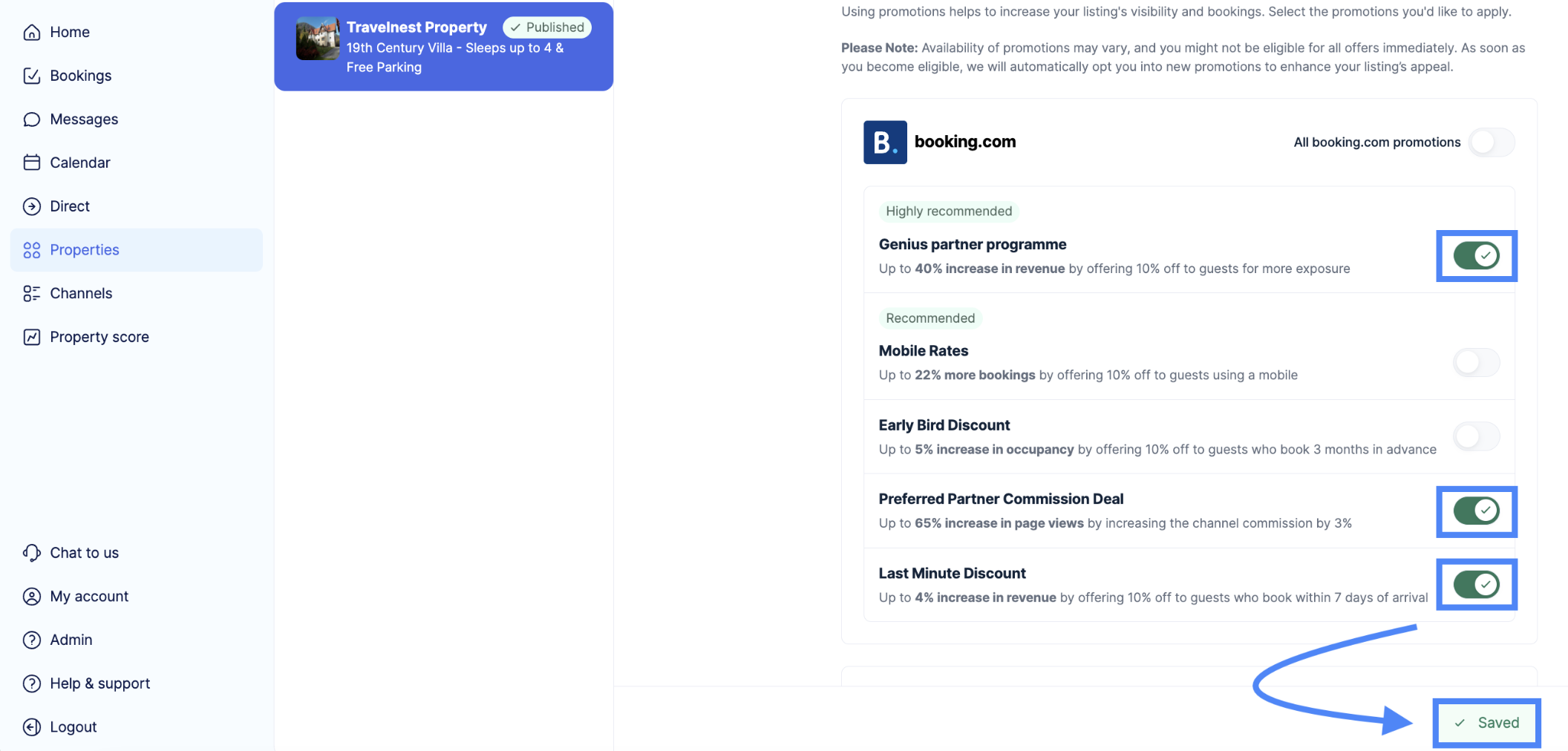
FAQ
What happens when I save changes to my property information?
When you click Save Changes, Travelnest pushes your updates to the booking sites you have listed on. Please note that the time it takes for changes to appear on external booking sites is controlled by the platforms themselves, not Travelnest.
Can I cancel changes if I make a mistake?
Yes — Every section in your Property Profile allows you to either save or cancel edits. If you forget to save, Travelnest will remind you with a prompt so that your changes are not lost.

Was this article helpful?
That’s Great!
Thank you for your feedback
Sorry! We couldn't be helpful
Thank you for your feedback
Feedback sent
We appreciate your effort and will try to fix the article