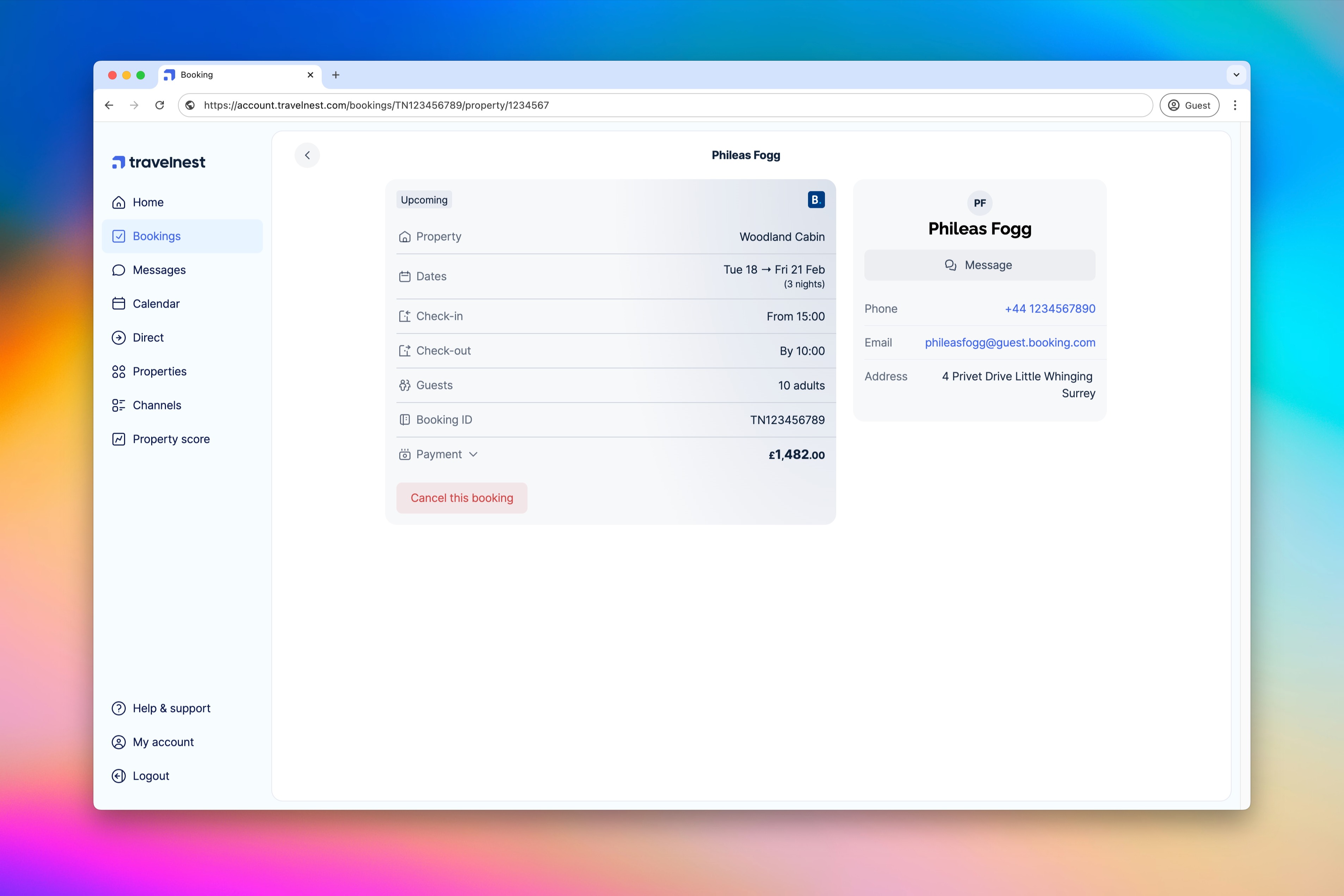Understanding your bookings dashboard
Managing your bookings on Travelnest is simple. Follow the steps below to view, track, and manage your reservations with ease.
Viewing your bookings
- Log in to your Travelnest account — On your device, open the Travelnest website and sign in.
Access the Bookings page — Navigate to the Bookings section.
Explore your bookings — Each booking card provides key details, including guest name, stay dates, number of guests, total price, and booking channel.
Switch between tabs — The page includes three tabs: Upcoming, Completed, and Cancelled, with the Upcoming tab displayed by default. Use these tabs to switch between different booking categories easily.
Viewing booking details
To see more information on a specific booking:
- Click or tap on the booking card you wish to view.
- The detailed booking view includes details on dates, number of guests, payment breakdown, and guest contact information.
- If necessary, you can use the Cancel this booking button to cancel the reservation.
When a booking is received
New bookings appear in your Travelnest account as soon as they’re made. They’ll initially show as processing until confirmed by our team.
Once confirmed, you’ll receive both an email and SMS notification containing:
- Property name
- Check-in and check-out dates
- Guest name and contact details
- Payment summary
- Any comments or notes from your guest
We recommend reaching out to your guests once the booking is confirmed to share key information, such as arrival instructions, house rules, or contact details.
For more advice, read our guide to guest communication.
Was this article helpful?
That’s Great!
Thank you for your feedback
Sorry! We couldn't be helpful
Thank you for your feedback
Feedback sent
We appreciate your effort and will try to fix the article